Apple’s macOS Sonoma has brought exciting updates and hidden gems that enhance your Mac experience. While the spotlight often falls on major features like widgets on the desktop or the revamped Safari profiles, there are subtle yet powerful enhancements under the hood that most users overlook. Here’s a rundown of five hidden features that will take your macOS experience to the next level.
1. Enhanced Video Conferencing with Presenter Overlay
One of the standout productivity features of macOS Sonoma is the new Presenter Overlay for video calls. This feature allows you to stay visible while sharing your screen seamlessly.
- What It Does: Places you as a floating bubble or a larger overlay on top of your presentation during calls, ensuring your audience stays focused on both you and the content.
- Steps to Use Presenter Overlay:
- Open FaceTime or another supported app like Zoom.
- Start a video call and enable screen sharing.
- Click the Presenter Overlay icon in the video controls.
- Choose between Small Bubble or Large Overlay modes.
- Adjust your position and size as needed.
2. Safari’s Web App Mode
Tired of cluttered tabs? Safari in macOS Sonoma introduces a web app mode that lets you create dedicated apps for your favorite websites.
- What It Does: Converts frequently visited websites like Gmail, Notion, or YouTube into standalone apps accessible from your dock.
- Steps to Create a Web App:
- Open Safari and navigate to the website you want to save.
- Click File in the menu bar.
- Select Add to Dock.
- Name your web app and click Add.
- The web app will appear in your Dock and function like a standalone app.
3. Password Sharing in iCloud Keychain
macOS Sonoma takes password management to the next level by introducing password and passkey sharing.
- What It Does: Allows you to securely share passwords with trusted contacts via iCloud Keychain.
- Steps to Share Passwords:
- Open System Settings and click on Passwords.
- Authenticate using your Mac password or Touch ID.
- Select the password you want to share.
- Click Share Password, and choose a trusted contact from your list.
- Confirm the sharing process.
4. Game Mode for Improved Gaming Performance
Gaming on a Mac gets a boost with Game Mode, designed to reduce input latency and optimize CPU and GPU performance for an enhanced gaming experience.
- What It Does: Prioritizes system resources for the game, minimizes background tasks, and improves controller response time.
- Steps to Activate Game Mode:
- Launch a compatible game.
- macOS Sonoma will automatically detect and activate Game Mode.
- To check if Game Mode is active, look for the Game Mode indicator in the top-right corner of the screen.
- Enjoy reduced latency and smoother gameplay.
5. Interactive Widgets with Third-Party Integration
Widgets aren’t just limited to displaying information anymore. With macOS Sonoma, you can interact with third-party widgets directly from your desktop.
- What It Does: Allows actions like checking off tasks, controlling smart home devices, or sending messages without opening the app.
- Steps to Add and Use Interactive Widgets:
- Open the Notification Center by clicking the date and time in the top-right corner.
- Click Edit Widgets at the bottom of the panel.
- Browse through available widgets, including third-party apps.
- Drag widgets to your desktop for easy access.
- Interact directly with widgets, like completing tasks or toggling device settings.
Why These Hidden Features Matter
These subtle features showcase how macOS Sonoma is not just about flashy updates but also about refining user experience. From improving productivity with Presenter Overlay to enabling smoother gaming sessions with Game Mode, these enhancements make your Mac more versatile than ever.
How to Unlock the Full Potential of macOS Sonoma
- Keep Your System Updated: Regular updates ensure you have access to the latest features and bug fixes.
- Explore System Settings: Dive into the System Settings app to discover hidden toggles and advanced configurations.
- Experiment with Shortcuts: Use the Shortcuts app to automate tasks and integrate these features seamlessly into your workflow.
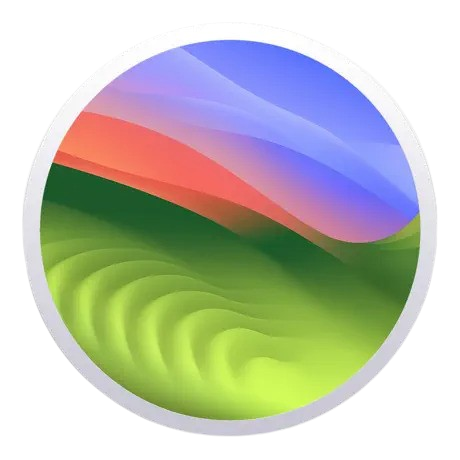




Leave a Reply